Configure Google Cloud resources for an Anyscale cloud
Configure Google Cloud resources for an Anyscale cloud
Before you run Ray workloads on Anyscale, an Anyscale organization owner must configure Google Cloud resources for an Anyscale cloud. This integration enables Anyscale to manage resources like compute instances and storage directly in a GCP project.
Prerequisites
- Create a Google Cloud project for Anyscale to operate in.
- Install the Google Cloud CLI.
- Optional: Authenticate the Google Cloud CLI in the project.
1. Install the Anyscale CLI
- Run the following command to install the Anyscale CLI and Python client package:
pip install -U "anyscale[gcp]"
- To authenticate your credentials, run the following command, which fetches and updates the token that confirms your identity in the
~/.anyscale/credentials.jsonfile:
anyscale login
If necessary, log in to the Anyscale console to complete authentication.
2. Choose a resource configuration method
Configuring Google Cloud resources for an Anyscale cloud integrates Anyscale's capabilities into your GCP project to leverage its compute, storage, and networking resources for scalable, distributed computing.
You can use one of two different configuration methods that use the Anyscale CLI. Choose a method based on your organization's requirements:
anyscale cloud setup- Use for rapid configuration and a straightforward, low-maintenance solution; deploy in public subnets and access over public IP addresses without setting up additional networking infrastructure.anyscale cloud register- Suited for teams with advanced cloud expertise, seeking enhanced security, custom private networking, and specific compliance needs.
3. Configure cloud resources
Based on the configuration method selected from the previous section, configure Google Cloud resources for your Anyscale cloud with the following instructions.
- anyscale cloud setup (auto)
- anyscale cloud register (custom)
For the anyscale cloud setup method, Anyscale automatically creates and configures the necessary resources within your GCP project. You deploy Ray clusters in public subnets and access them using public IP addresses without needing to set up additional networking infrastructure like VPNs.
Note: To manually customize resources, use the (custom) cloud register method instead.
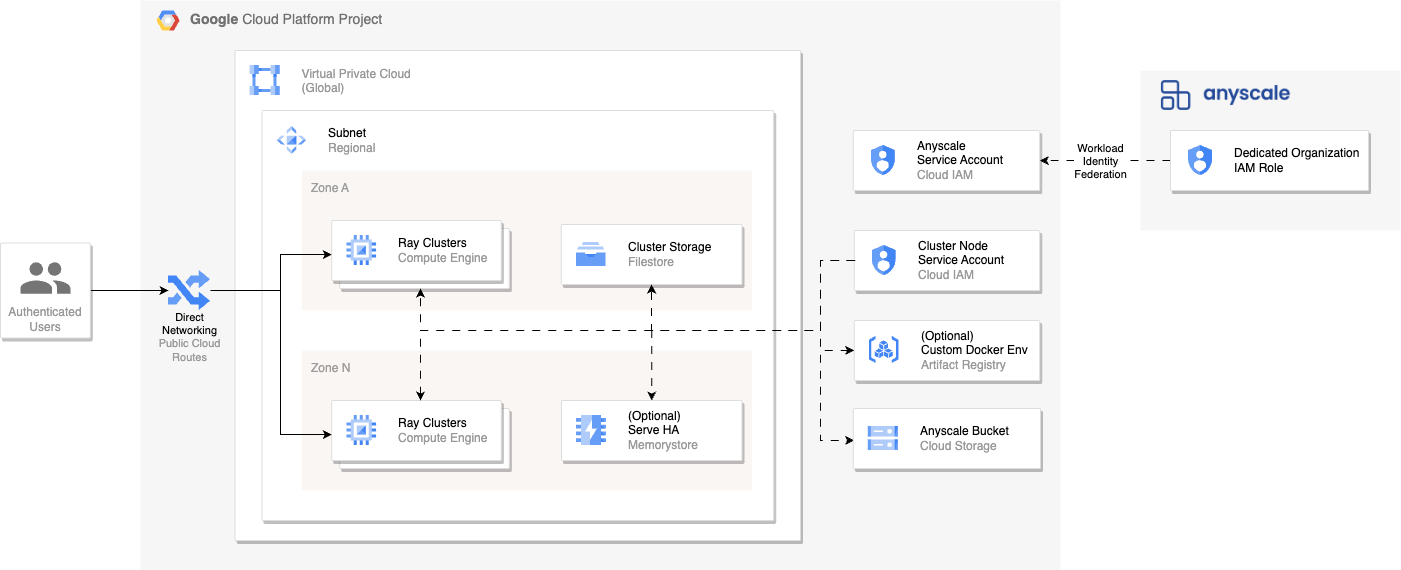
Step 1: Verify permissions in the GCP project
Go to your role in the GCP project and ensure that your user account has theiam.serviceAccounts.setIamPolicy permission enabled so that Anyscale can grant Google Cloud Deployment Manager the permission to set IAM policies.Step 2: Enable Google Cloud APIs
Enable the Cloud Resource Manager API so that Anyscale can enable all other required APIs.Step 3: Configure cloud resources
Run the following command to configure Google Cloud resources for a new cloud:
anyscale cloud setup \
--provider gcp \
--name ANYSCALE_CLOUD_NAME \
--region GCP_COMPUTE_REGION \
--project-id GCP_PROJECT_ID \
--enable-head-node-fault-tolerance
--enable-head-node-fault-tolerance: Enables head node fault tolerance in Anyscale services by configuring an additional Memorystore instance for the Ray Global Control Store. Note that this flag extends the setup time by approximately 10 minutes.
For the anyscale cloud register method, you're responsible for creating and configuring GCP resources needed to integrate with Anyscale. You define subnets to deploy Ray clusters and access them using public or private IP addresses.
This custom-defined networking requires you to configure the network paths between users, clusters, and the Anyscale Control Plane. Connectivity and network performance between users and clusters depends on your setup.
Note: Due to limited support for certificates on GCP internal load balancers, Anyscale services created for private network clouds are exposed over http rather than https.
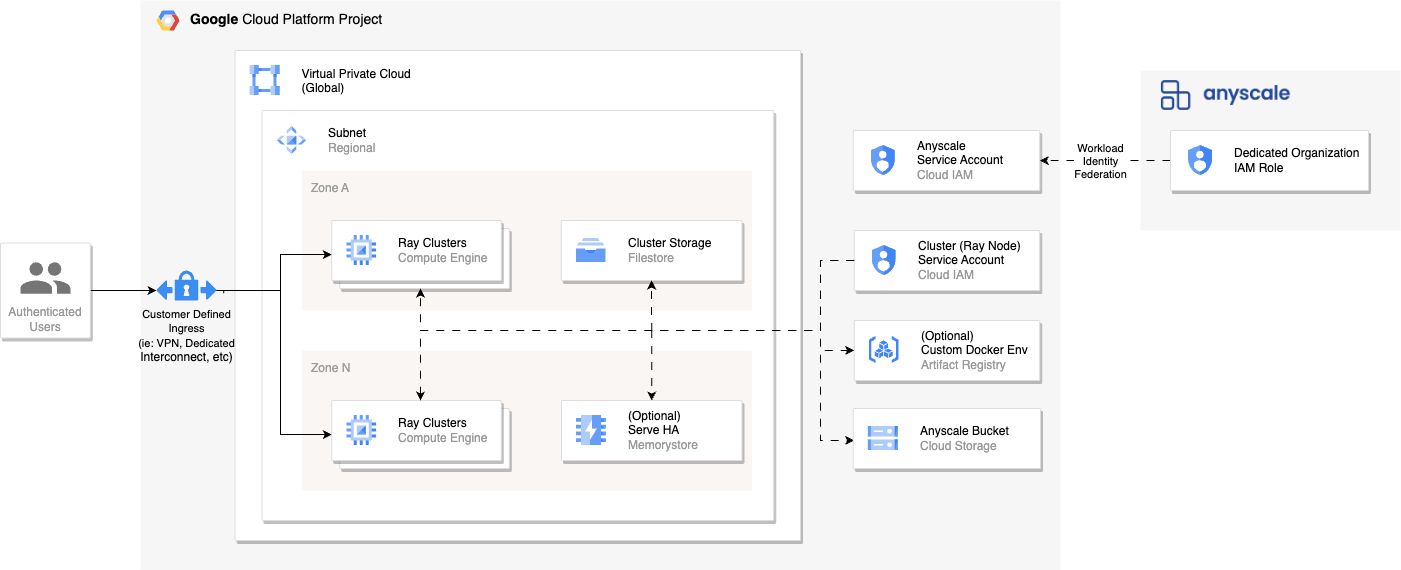
Choose method for creating cloud resources
You have three methods for creating custom GCP infrastructure resources to connect to Anyscale:
- (Recommended) Anyscale-provided Terraform module
- Create your own Terraform module
- Create resources manually in the GCP Console
Use this predefined set of configurations developed by Anyscale, which simplifies the setup process. Applying this module to your cloud environment configures the required resources in your GCP project.
For details and instructions on using this module, see the following resources:
You can create custom Terraform modules to tailor cloud resources and configurations to meet compliance requirements.
You can manually create resources in the GCP Console, which offers maximum customization but can be prone to manual errors.
Filestore is optional for all Anyscale clouds on Google Cloud and not created by default.
Existing cloud configurations might include Filestore. When Filestore is present, Anyscale uses it for shared storage locations by default. In clouds without Filestore, Anyscale uses the default Google Cloud Storage bucket you configure during cloud setup for these shared storage locations. See Storage shared across nodes.
Cloud resources created in a GCP project must meet a list of minimum requirements to work with Anyscale.
Following the Anyscale Terraform getting started guide satisfies these requirements by default. For all other methods, perform the following steps:
Resource requirements
GCP APIs
Enable the following Google Cloud APIs in the GCP project you use to host the Anyscale Cloud. See How to enable an API in your Google Cloud project.
| API Name | Service Name | Description |
|---|---|---|
| Compute Engine API | compute.googleapis.com | Manages VM instances and other Compute Engine resources. |
| Cloud Filestore API | file.googleapis.com | Manages file storage for VM instances. |
| Cloud Storage API | storage-component.googleapis.com, storage.googleapis.com | Manages object storage for storing and accessing data. |
| Certificate Manager API | certificatemanager.googleapis.com | Manages SSL/TLS certificates and related settings. |
| Deployment Manager API | deploymentmanager.googleapis.com | Manages infrastructure deployment and calls other Google APIs. |
| Cloud Resource Manager API | cloudresourcemanager.googleapis.com | Manages Google Cloud resources like projects, folders, etc. |
| Service Usage API | serviceusage.googleapis.com | Manages Google Cloud service usage. |
| Cloud Memorystore for Redis API | redis.googleapis.com | Manages in-memory data store services on Google Cloud. Optional for enabling head node fault tolerance in services. |
Service accounts
Anyscale uses this to manage GCE instances and Ray clusters in your GCP project.
- The service account must be the
owneroreditorrole on the project. - The principal must be the
Service Account Token Creatorrole on the service account itself.
This is the default account attached to Ray clusters, modifiable for specific workload needs.
- The service account must have read, write, and list permissions on the cloud storage bucket. The broadest way to grant permissions implicitly is to assign the
Storage Adminrole to both service accounts in the bucket policy. - To use custom docker environments, the service account must have the
Artifact Registry Readerrole.
Workload identity federation
- Navigate to IAM & Admin in GCP and select Workload Identity Pools.
- Create a pool, name it, and note down the name.
- Within the identity pool, create a new provider.
- Choose AWS as the external identity provider.
- Input Anyscale's control plane AWS account number as the
AWS account ID. You can obtain this number from Anyscale support.
- Within the workload identity provider, add the following mappings:
- Add an attribute condition to restrict access to an organization-specific AWS IAM role in Anyscale's AWS account. Find your organization ID on the admin page.
{
"google.subject": "assertion.arn",
"attribute.aws_role": "assertion.arn.contains('assumed-role') ? assertion.arn.extract('{account_arn}assumed-role/') + 'assumed-role/' + assertion.arn.extract('assumed-role/{role_name}/') : assertion.arn",
"attribute.arn": "assertion.arn"
},
google.subject.startsWith("arn:aws:sts::<Anyscale AWS #>:assumed-role/gcp_if_<Organization ID>")
- In IAM & Admin, navigate to Service Accounts.
- Select the Anyscale Access service account.
- Add an IAM binding with the role to the access service account:
{
"role": "roles/iam.workloadIdentityUser",
"members": [
"principalSet://iam.googleapis.com/projects/<PROJECT_NUMBER>/locations/global/workloadIdentityPools/<POOL_NAME>/attribute.role_name/arn:aws:sts::<Anyscale AWS #>:assumed-role/gcp_if_<Organization ID>"
]
}
VPC and subnets
- Go to the VPC network section in the GCP console.
- Select either custom or auto mode for your VPC creation.
- Anyscale requires exactly one subnet to launch instances.
- Create a subnet within your VPC.
- Ensure the subnet CIDR range is at least /24. A range of /20 or greater is preferable.
- For valid GCP IPv4 ranges, see the GCP documentation.
- By default, subnets are public with a route to the internet.
- For a private subnet, use the
--private-networkflag in the cloud registry for Customer Defined Resources.
- If you plan to use Anyscale services on a private network, create a proxy-only subnet.
- This subnet must be in the same region as your cloud.
Firewall policy
- Allow all ingress TCP traffic on port 443 (can be restricted to your CIDR blocks) for access to Ray jobs, Grafana dashboard, web-based workspaces, and VS Code Desktop connections.
- Allow all ingress traffic from the given VPC to enable intra-cluster communication.
- Allow all egress traffic for reporting back to users and the Anyscale control plane.
Cloud Storage bucket
- Create a Google Cloud Storage bucket for persisting artifacts (logs, checkpoints, etc.).
- The bucket must be accessible by both service accounts created above.
- Grant the
Storage Adminrole to both service accounts in the bucket policy.
Filestore (Optional)
- Create a Filestore instance if you need shared file storage across cluster nodes.
- The instance should be in the same region as your VPC.
- Grant access from your VPC's network.
Memorystore (Optional - for head node fault tolerance)
To enable head node fault tolerance, create a Memorystore Redis cluster with:
- At least 5 GiB of memory.
- High availability with replicas enabled.
- Authorization mode set to appropriate authentication.
- Network access from your VPC.
Register the Anyscale cloud
After setting up the necessary resources, use the following command to register your Anyscale cloud on Google Cloud:
anyscale cloud register \
--provider gcp \
--name my-gcp-cloud \
--project-id GCP_PROJECT_ID \
--vpc-name VPC_NAME \
--subnet-name SUBNET_NAME \
--region GCP_REGION \
--anyscale-access-service-account-email ANYSCALE_ACCESS_SA@PROJECT.iam.gserviceaccount.com \
--instance-service-account-email RAY_CLUSTER_SA@PROJECT.iam.gserviceaccount.com \
--provider-name projects/PROJECT_NUMBER/locations/global/workloadIdentityPools/POOL_ID/providers/PROVIDER_ID \
--cloud-storage-bucket-name gs://MY_BUCKET_NAME \
--filestore-instance-id FILESTORE_INSTANCE \ # Optional
--filestore-location FILESTORE_LOCATION \ # Optional if using Filestore
--memorystore-instance-id MEMORYSTORE_NAME \ # Optional for fault tolerance
--private-network \ # Optional for private networking
--functional-verify workspace # Optional to test the cloud
--memorystore-instance-id: Enables head node fault tolerance in Anyscale services.
--private-network: Enables private networking on private subnets and IP addresses.
--functional-verify workspace: Launches a test workspace to verify validity of resources.
--functional-verify service: Launches a test service to verify validity of resources.
4. Verify cloud resources
Anyscale provides a CLI command to verify cloud resources for both configuration methods. Anyscale runs verification automatically during cloud creation and you can also run the verification on demand.
Trigger functional verification by specifying --functional-verify workspace or --functional-verify service.
Anyscale launches a workspace or a service to verify that the cloud is functional.
$ anyscale cloud verify --name my-gcp-cloud
Authenticating
Loaded Anyscale authentication token from ANYSCALE_CLI_TOKEN.
Output
(anyscale +0.3s) Verifying APIs enabled for project...
(anyscale +0.6s) All required APIs are enabled.
(anyscale +0.6s) Verifying service accounts...
(anyscale +1.2s) Service accounts verification succeeded.
(anyscale +1.2s) Verifying VPC and subnets...
(anyscale +1.5s) VPC and subnet verification succeeded.
(anyscale +1.5s) Verifying firewall rules...
(anyscale +1.8s) Firewall rules verification succeeded.
(anyscale +1.8s) Verifying Cloud Storage bucket...
(anyscale +2.0s) Cloud Storage bucket verification succeeded.
(anyscale +2.0s) Verifying Filestore...
(anyscale +2.2s) Filestore verification succeeded.
(anyscale +2.2s) Start functional verification...
Functional verification for WORKSPACE is about to begin.
It will spin up one n1-standard-4 instance and will incur a small amount of cost.
For workspace verification, it takes about 5 minutes.
The instances will be terminated after verification. Do you want to continue? [y/N]: y
╭──────────────────────────────────────────── workspace verification ────────────────────────────────────────────╮
│ 0:00:02 Workspace created at https://console.anyscale.com/workspaces/expwrk_xyz/ses_xyz │
│ 0:01:45 Workspace is active. │
│ 0:00:00 Workspace termination initiated. │
╰─────────────────────────────────────────────────────────────────────────────────────────────────────────────────╯
0:01:47 ━━━━━━━━━━━━━━━━━━━━━━━━━━━━━━━━━━━━━━━━ Workspace verification succeeded!
Manage cloud resources
Update an existing cloud
If you configured your cloud using anyscale cloud setup, you can update certain cloud features:
anyscale cloud update --name <cloud-name> --enable-head-node-fault-tolerance
Delete cloud resources
To delete an Anyscale cloud and optionally its associated Google Cloud resources:
anyscale cloud delete --name <cloud-name>
For clouds created with anyscale cloud setup, this command uses Google Cloud Deployment Manager to delete all resources created by Anyscale, including:
- VPC and subnets
- Firewall rules
- Service accounts
- Cloud Storage buckets (and all data within them)
- Filestore instances
- Memorystore instances
For clouds registered with anyscale cloud register, this command only removes the cloud from Anyscale but doesn't delete any Google Cloud resources. You must manually delete Google Cloud resources or use your Terraform scripts.
Glossary of cloud resources
| Resource | Description |
|---|---|
| Virtual Private Cloud (VPC) | A virtual network within your GCP project. Anyscale deploys each Cloud in its own VPC, providing logical isolation from others. |
| Subnets | Ranges of IP addresses within your VPC. GCP resources like GCE VM instances are attached to these subnets. Anyscale deploys workloads within these defined VPCs and subnets. |
| Firewall rules | Collections of firewall rules that secure the cloud environment by controlling incoming and outgoing traffic to GCP resources. Anyscale requires specific firewall rules to enable access to its suite of components and applications. |
| Service accounts | Identity and access management accounts that allow Anyscale to manage resources in your GCP project. Includes both the Anyscale Access service account (for control plane operations) and the Ray Cluster service account (attached to cluster nodes). |
| Cloud Storage bucket | Google Cloud Storage provides object storage to store cluster logs, workspace snapshots, Ray checkpoints, and other artifacts. Anyscale-created clusters always have access to this bucket. |
| Filestore (Optional) | Google Cloud Filestore provides managed file storage for use with GCE instances. When present, Anyscale uses Filestore for shared storage between cluster nodes. |
| Memorystore (Optional) | Google Cloud Memorystore for Redis provides a Redis-compatible in-memory database service used for head node fault tolerance in Anyscale services. |
| Workload Identity Federation | Enables Anyscale's control plane (running in AWS) to authenticate and manage resources in your GCP project without using long-lived service account keys. |
Next steps
- Configure IAM mapping to set different permissions for different users or projects
- Access Cloud Storage buckets from your Ray applications
- Use custom container images for your workloads
- Get started with workspaces to begin developing